In this tutorial, we will see how to create a simple animation in Godot. I am using Godot version 3.4.2 for this tutorial.
We will be animating the Godot logo and make it fade out as it moves using animation.

Step1: Create a new 2D scene in Godot
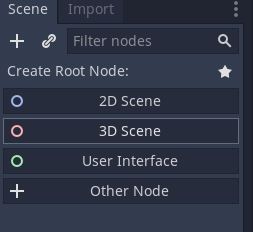
Step2: Add Godot icon to the scene
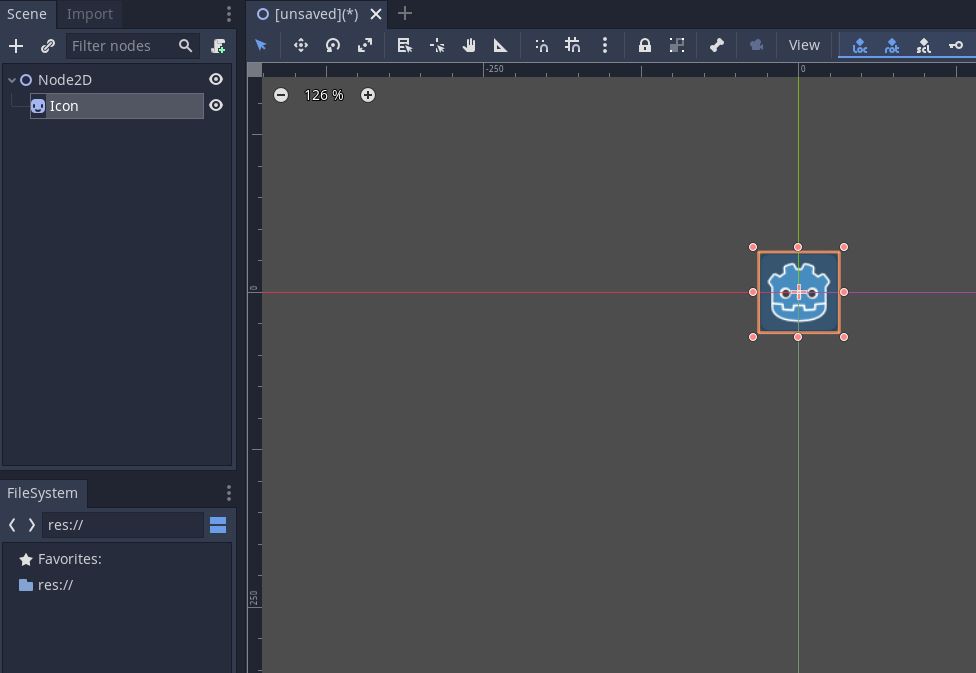
Step3 Add an Animation node
- Select the Godot icon.
- Click the + sign and select animation player.
- Click create.
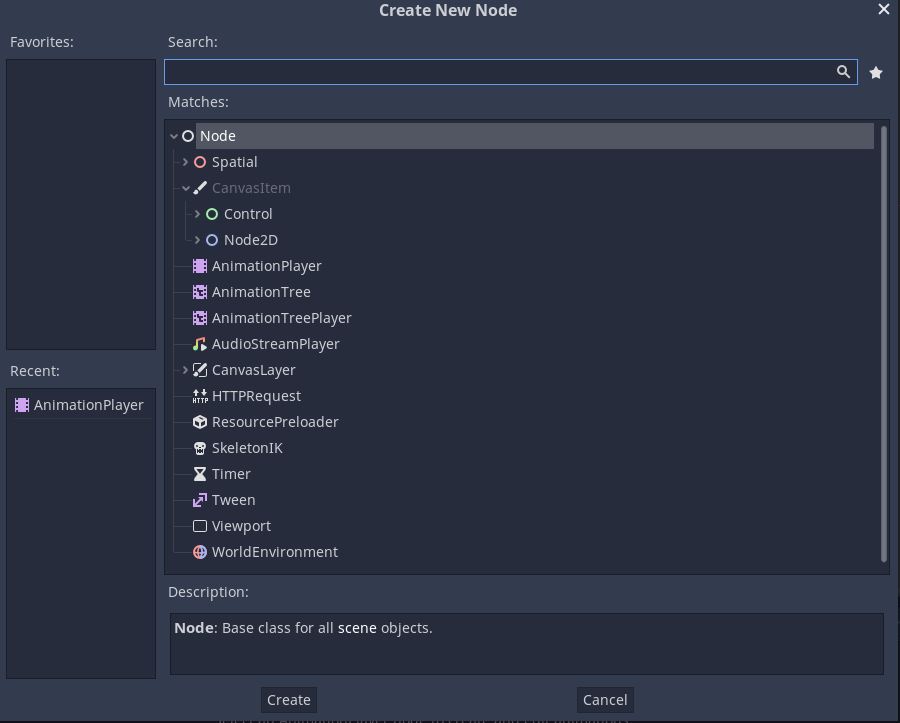
Step4 : Creating animation
- Select the Godot icon in the scene.
- Click on the Animation button in the animation window.
- Click new.
- Give it a name and save it.
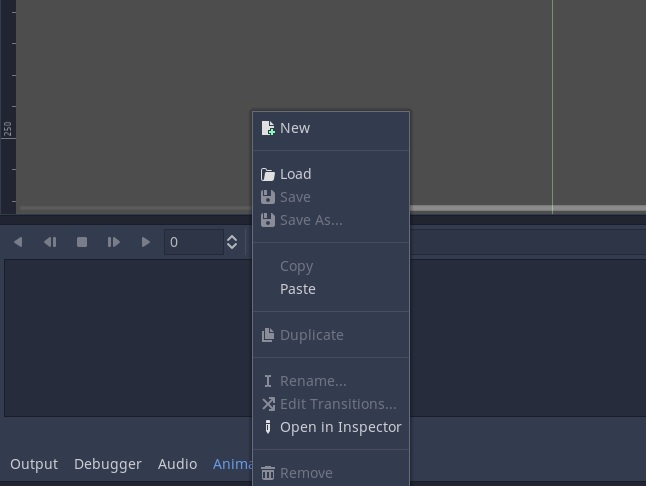
- Click on the timeline and select the animation frame.
- Make sure the Godot icon is selected in the scene window and go to the inspector.
- Edit the position x to 100 and click the key icon near it.
- Go to the visibility parameter and change the alpha value of modulate to 50% and click the key icon near the modulate property.
- Change the animation frame to new time and edit the position and modulate values to 200 and 0 respectively. Don’t forget to click on the key icon or your edit will not be registered in the animation.
That’s it you have created a simple animation in Godot. You can edit any property in the same way to create animations that you require.

