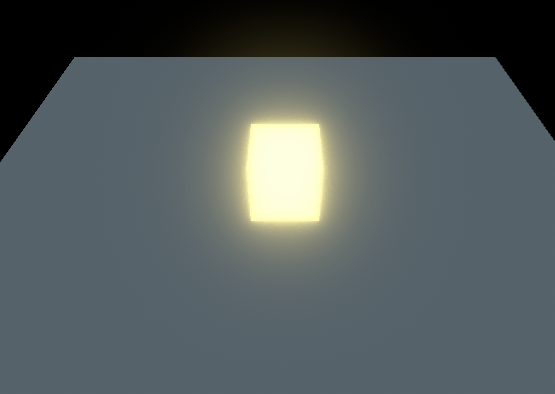There are two major things that you need to make objects glow in Unity. The first thing is the camera post processing bloom effect and the next is an emission material. In this tutorial, we will see how to achieve glow using them.
Adding post processing package
- Go to Window>Package Manager.
- Find Post processing and install it.
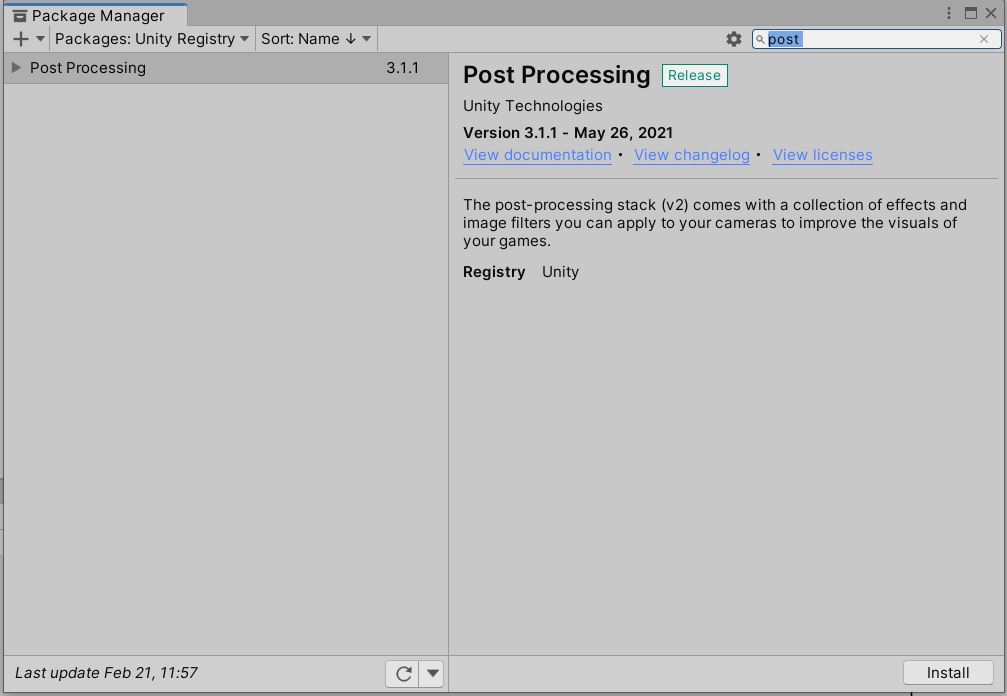
Getting things ready for Glow
- Right click on the project window and go to create>Post-Processing profile.
- Name it as Glow profile.
- Select any object in the hierarchy window. Then go to inspector and click layers>Add layer.
- Add a new layer called glow.
- Create a new material called Glow_material.
- Check the Emission and set the color to yellow (you can set it to the color of your choice)
Let’s get things glowing
- Add your object to the scene.
- Set the layer to Glow.
- Set the material to Glow_material.
- Click on Add component and add a post-Processing volume to your object.
- Check isGlobal option or set a blend distance and set the profile to Glow profile that you created earlier.
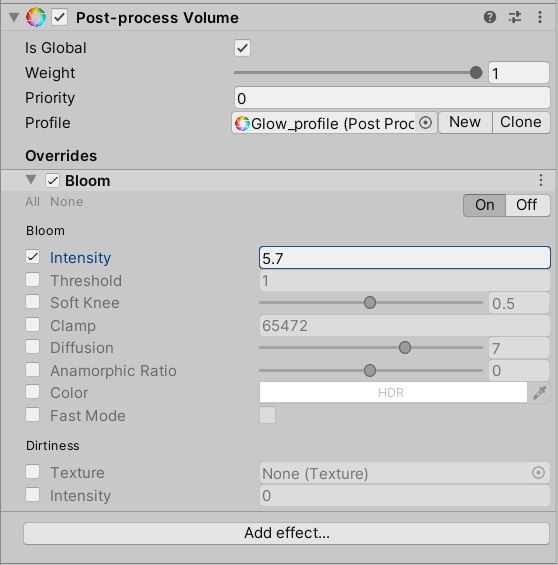
- You will see an add effect button near the profile. Add Bloom to it.
- Select the main camera and click add component.
- Add a post-processing layer component to the main camera.
- Select Glow as the layer.
- Go back to the bloom component attached to your object.
- Check intensity and adjust the value till your desired glow is achieved.