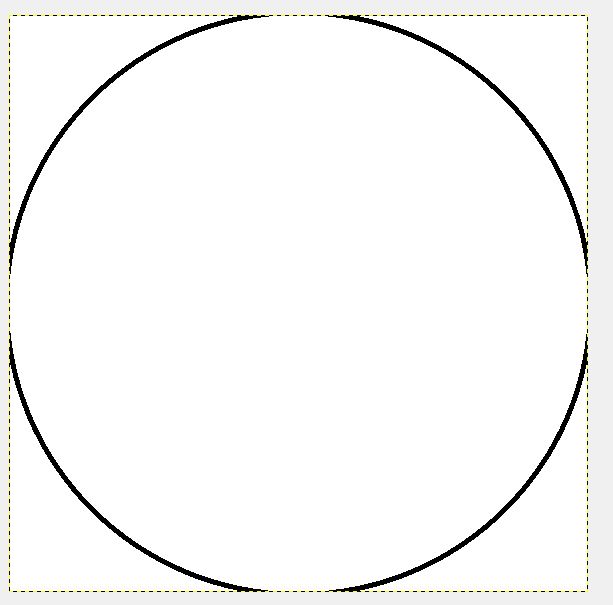Most of the time the designer makes the sprites with a transparent background. But in some cases where you have to make small sprites like circles, you need to make the background transparent.
In this tutorial, you will learn how to select the sprite area and delete the background. I am using Gimp2.8 for this tutorial.
Open the image in Gimp
The tricky part is to select the sprite or the background whichever is easy. Most of the time in graphics design the background will be a solid color.
Use the color picker from the tool box and select the background.

Once you have selected the sprite. Press Ctrl+C to cut the sprite.
Press ctrl+V to paste it.
Now you should see two layers in the layers tab.
keep the pasted layer and delete the other layer.
That’s it you have made your background transparant.