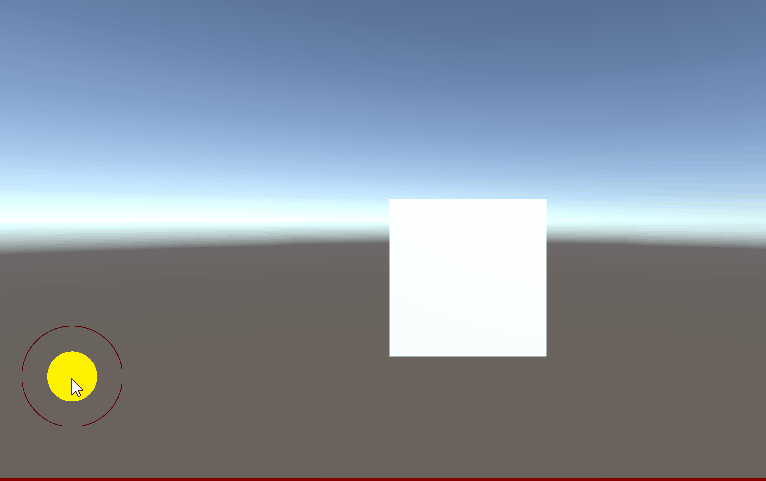In this tutorial, we will learn how to create the joystick UI for touchscreen and use it to move an object in Unity. I will be using Unity 2021.1.13 for this tutorial.
Before starting with the tutorial, it’s recommended to read our post on the basics of UI design.
Making drawings
- Go to Paint.
- Make a small circle and fill it with the color or your choice.
- Save the image as inner_circle.
- Draw another circle that is bigger than the previous one and do not fill the inside part. Save the image as outer_circle
- Open both the images in gimp or photoshop and make the background of your sprites transparent.
- The images should look as in the preview.
- Import both the drawings into Unity.

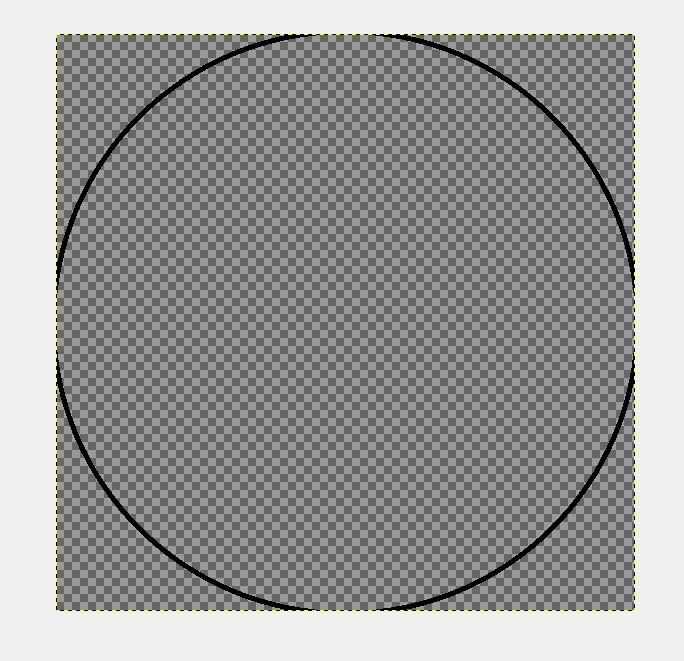
Setting up the UI
- Select the images in the project window and set the texture type to Sprite.
- Go to scene view and click add>UI>image and name it as Joystick_border.
- Add another UI image as the child of Joystick_border and name it as Joystick Controller.
- Adjust the height and width of joystick controller to look like in the image below.
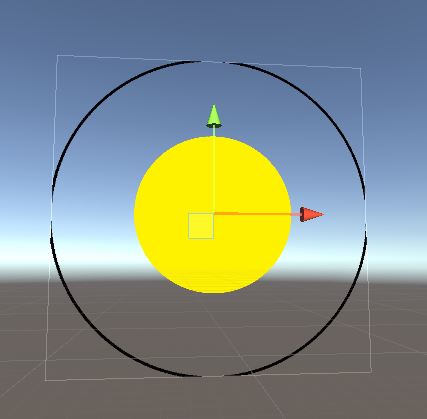
Adding code to joystick
Note: This code will not work with the new input system. If you have installed the new unity system then you will have to remove it using the package manager.
We are using the Drag handler event to read the movement of the joystick.
Create a new script callled Dragscript and add it to the joystick controller.
Copy and paste the code below to the Dragscript
using UnityEngine;
using UnityEngine.EventSystems;
public class Dragscript : MonoBehaviour,IBeginDragHandler,IDragHandler,IEndDragHandler {
public GameObject player;
Vector3 move;
Vector3 initialpos;
Vector3 distance;
void Start()
{
move = Vector3.zero;
}
void Update()
{
player.transform.position+=move*Time.deltaTime;
}
#region IBeginDragHandler implementation
public void OnBeginDrag (PointerEventData eventData)
{
initialpos = transform.position;
move = Vector3.zero;
}
#endregion
#region IDragHandler implementation
public void OnDrag (PointerEventData eventData)
{
distance = Input.mousePosition-initialpos;
distance=Vector3.ClampMagnitude(distance,45*Screen.width/708);
transform.position =initialpos+ distance;
move = distance.normalized;
}
#endregion
#region IEndDragHandler implementation
public void OnEndDrag (PointerEventData eventData)
{
move = Vector3.zero;
transform.position = initialpos;
}
#endregion
}Drag and drop the player you want to move to the Dragscript.
Play the game and the player should move based on the joystick movement.