When you disable the lights in your Unity scene, the scene doesn’t go dark. Instead, what you see is that, your gameobjects are still getting lit from the ambient light. So, how do you make your scene dark? In this tutorial, we will see how to make your scene completely dark by switching off the ambient lights.
Before we start, let’s compare the different Unity lighting scenarios.
Scene with Directional Light

Scene without Directional Lighting

Scene with skybox disabled
You can disable the skybox by selecting the Main Camera in the hierarchy.

You can see that the gameobjects are lit even after the skybox is disabled. You need to change the ambient lighting to change the lighting on gameobject.
Disable Ambient Lighting
- Go to Windows>Rendering>Lighting.
- Go to Environment tab.
- Select the ambient Color source as color. Or if you have a Night skybox you can select the source as skybox.
- Set the color as black.
All objects other than the ones with emission/glowing materials should do dark.
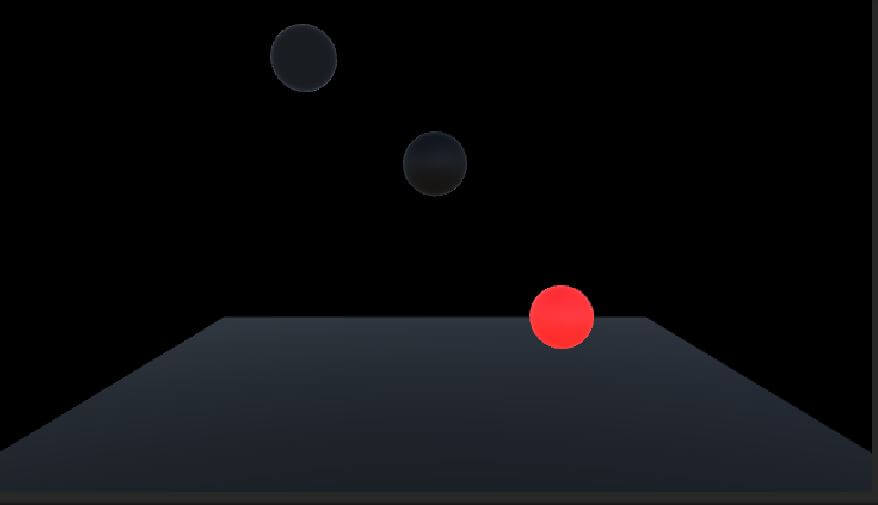
If you have any questions, leave it in the comment box below.

