There are many issues faced by beginner game developers that have a simple solution. It mostly comes down to understanding the basics.
One frustrating issue that Unity developers often encounter is, when their game characters unexpectedly fall through the ground. This article aims to explore some of the common reasons behind this problem and offers solutions to prevent it from occurring in Unity.
1. Character’s collider is intersecting with the ground
The most common reason for player to fall through the ground is because of wrong collider setup. When you add a collider to your player, make sure that the collider on the player is not overlapping with the collider on the ground below. The image below should explain it better.

If the colliders are overlapping then Unity will not detect the collision and the player will fall through the ground.
2. Collider is marked as Trigger
When a collider is marked as trigger, objects can pass through it. Trigger collider should only be used if you want to detect a collision but don’t want the objects to interact physically. To check if the collider is marked as trigger, select the game object and find the collider component. The “IsTrigger” property should be unchecked.
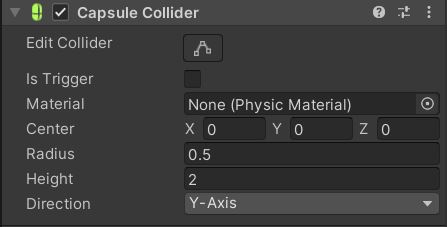
3. Collider too small
Make sure the collider totally covers the character. Sometimes the collider does not cover the player completely and this leads to player falling through the ground.
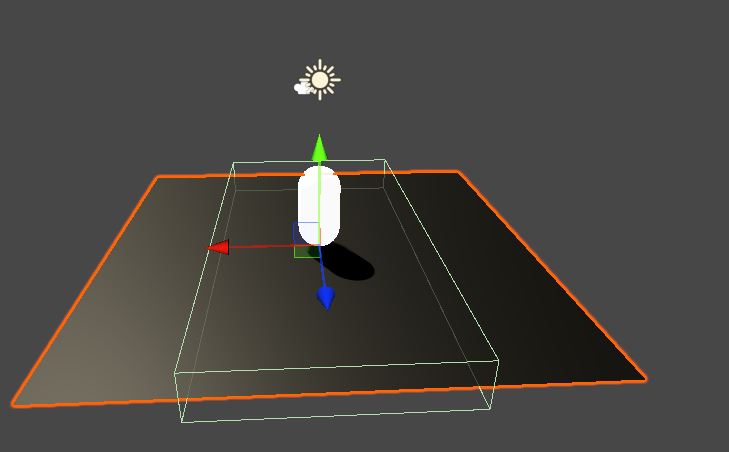
In the image above the collider does not encase the plane completely. So, when the player moves to the part of the plane which has no collider, it falls through it.
4. Player moving at a fast speed
If your player is moving at a very fast speed or the object it is colliding with is moving at a fast speed, Unity will not be able to detect the collision. To solve this, you can set the collision detection mode to continuous. This setting can be found under the RigidBody component.
This comes at a performance cost, if you set many game objects in continuous collision detection mode, then the game’s performance will suffer heavily. So, you might have to think creatively. For example, high speed bullet physics can be replaced with a simple raycast.
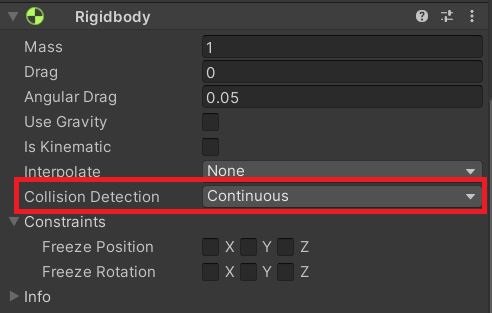
5. Script issues
Sometimes we unintentionally set the y value of the player and keep wondering why the player is falling down. To know if the script is causing this, remove the collider and the RigidBody component from your character and check if it’s still falling. If the character falls through the ground without any rigid body attached, then the issue is with the script.
Here is an example of a code that will cause your player to fall through the ground.
void Update()
{
Vector3 pos=transform.position;
moveSpeed-=Time.deltaTime;
transform. Position=pos*moveSpeed;
}In the above script, we try to reduce the player move speed but multiplying the move speed will also change the y value, unless its 0.
These were the common reasons for the player to fall through the ground. If you have any other suggestions to add to the list please let us know in the comments below.


